 62
62
If you need to create/select/modify a signature in Modern/New Outlook please do the following. Remember by default here at Wiley X users are enrolled in an Automatic signature. These signatures would apply in addition to the automatic one. If you want to change the details of your automatic signature you can log into the Exclaimer service here: Automatic Signature Service, aka Exclaimer.
1) Click "New Mail" like you're going to send a new email.

2) Choose "Insert" from the Menu bar.

3) Choose "Signature" from the second menu bar that appears beneath the original menu bar.

4) Choose "Signatures" from the drop down menu that appears.
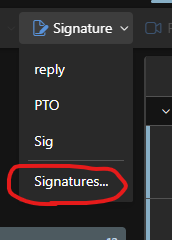
5) A new window will appear that will let you create, modify, and choose default outbound email signatures.




